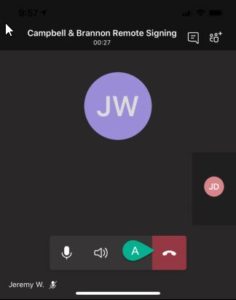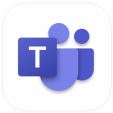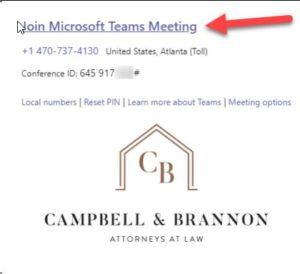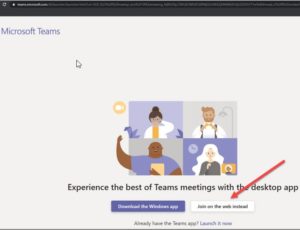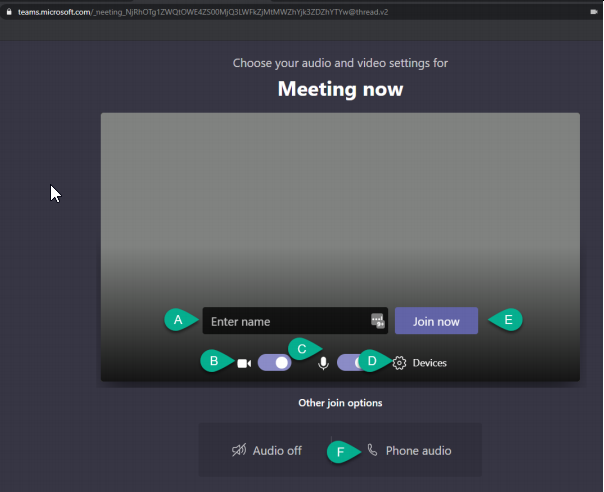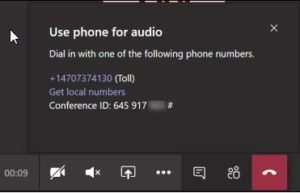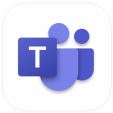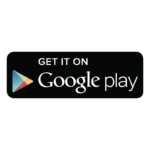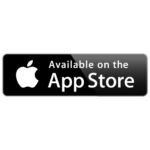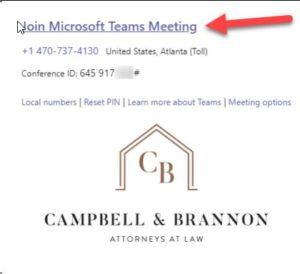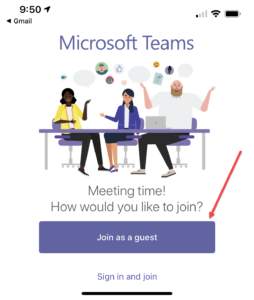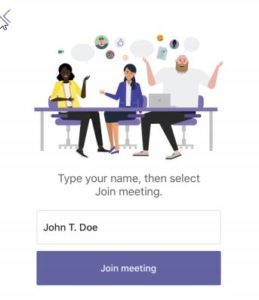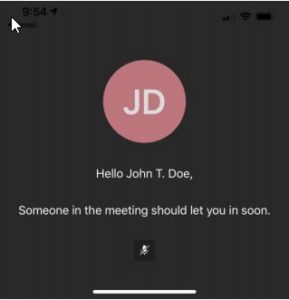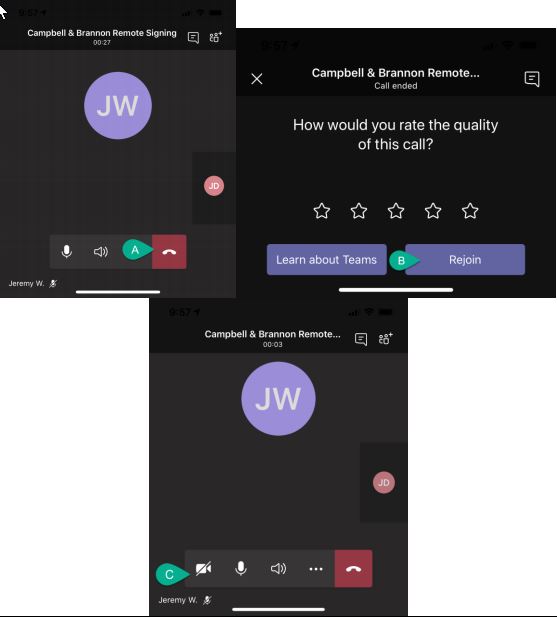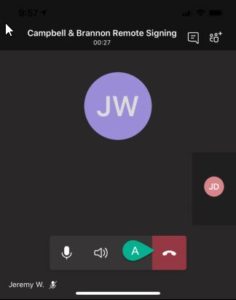Requirements
Requirements: If using a computer, you will need a computer with a microphone, webcam, and internet access. If you are using a mobile device, you will need to download the Microsoft Teams app from the Apple Store or Google Play Store. The icon for the correct app will look as pictured below.
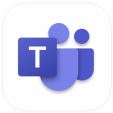
Using a Computer
-
- You will receive a calendar invite to join the meeting via e-mail. When it’s time for the meeting to start, click the link for “Join Microsoft Teams Meeting”
-
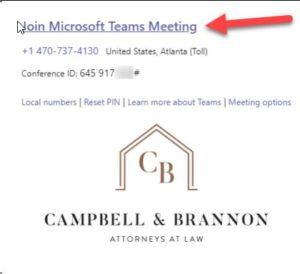
- Click the link to “Join on the web instead”
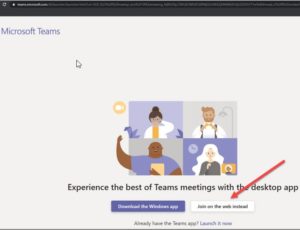
-
- The Teams meeting will open.
- A. Enter your full name as it is shown on your ID.
- B. Make sure your camera is turned on. If on, the slider will be purple.
- C. Make sure your Mic is turned on. If on, the slider will be purple. If you do not have a microphone, click the “Phone Audio” button (Option F)
- D. If you need to change a camera, mic or speaker, click “Devices”.
- E. Click “Join Now”. The meeting will start once the attorney has joined.
- F. If you do not have a microphone, Click “Phone Audio”
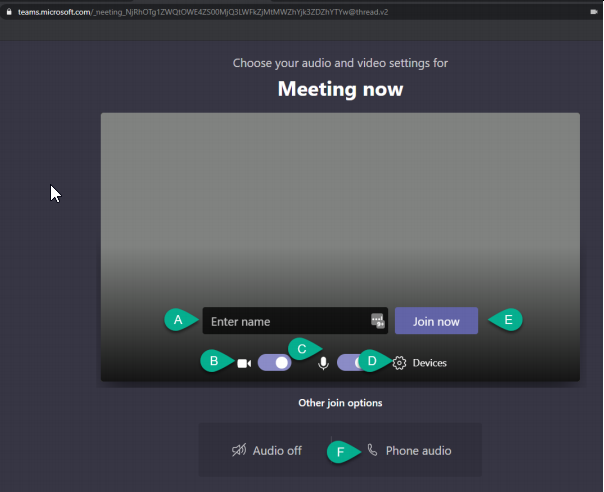
-
- If you choose the “Phone Audio” option, you will be provided a dial-in number and conference ID once the meeting has started. Dial this number from your phone and then turn on the camera.
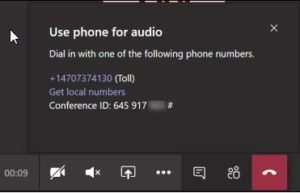
Using a Mobile Device
-
- If you are using a mobile device, you will need to download the Microsoft Teams app from the Apple App Store or Google Play Store. The app icon will look like the one pictured below. We have provided links here to each app.
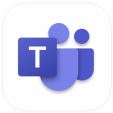
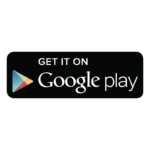
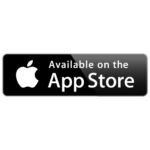
-
- On your mobile device, click the “Join Microsoft Teams Meeting” link from your email invite.
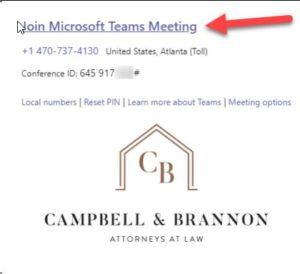
-
- Microsoft Teams will open, click “Join as a guest”
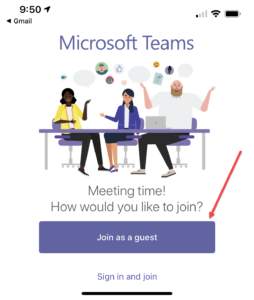
-
- Type your name as it appears on your ID and click “Join Meeting”
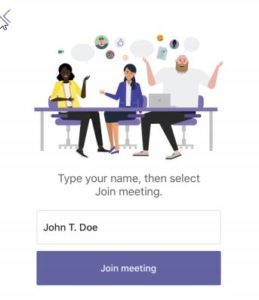
-
- You will be put in a lobby until the attorney join the meeting.
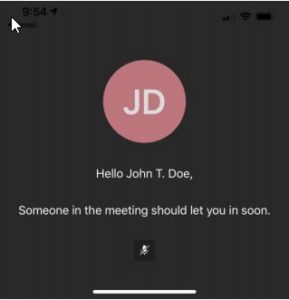
-
- When the attorney starts the meeting, you will be connected by video to your closing experience. If for some reason, you open and camera option is not showing on your screen:
A) End Call
B) Rejoin Call (ignore ratings)
C) Turn your camera on by clicking the camera icon.
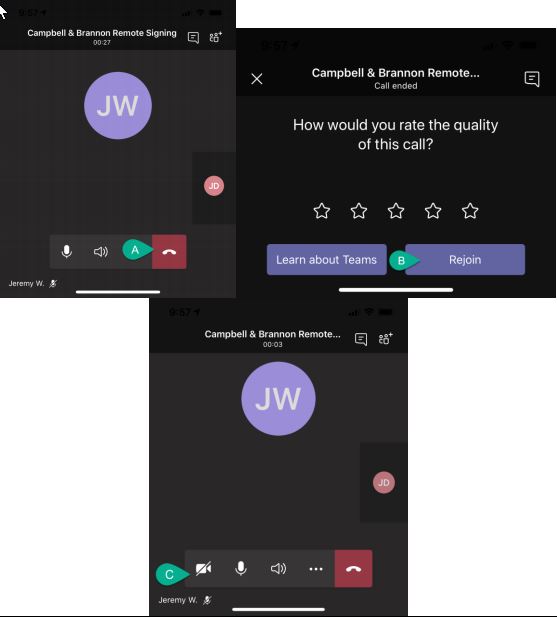
-
- When the meeting has ended you can click the end call button and delete the Microsoft Teams app.